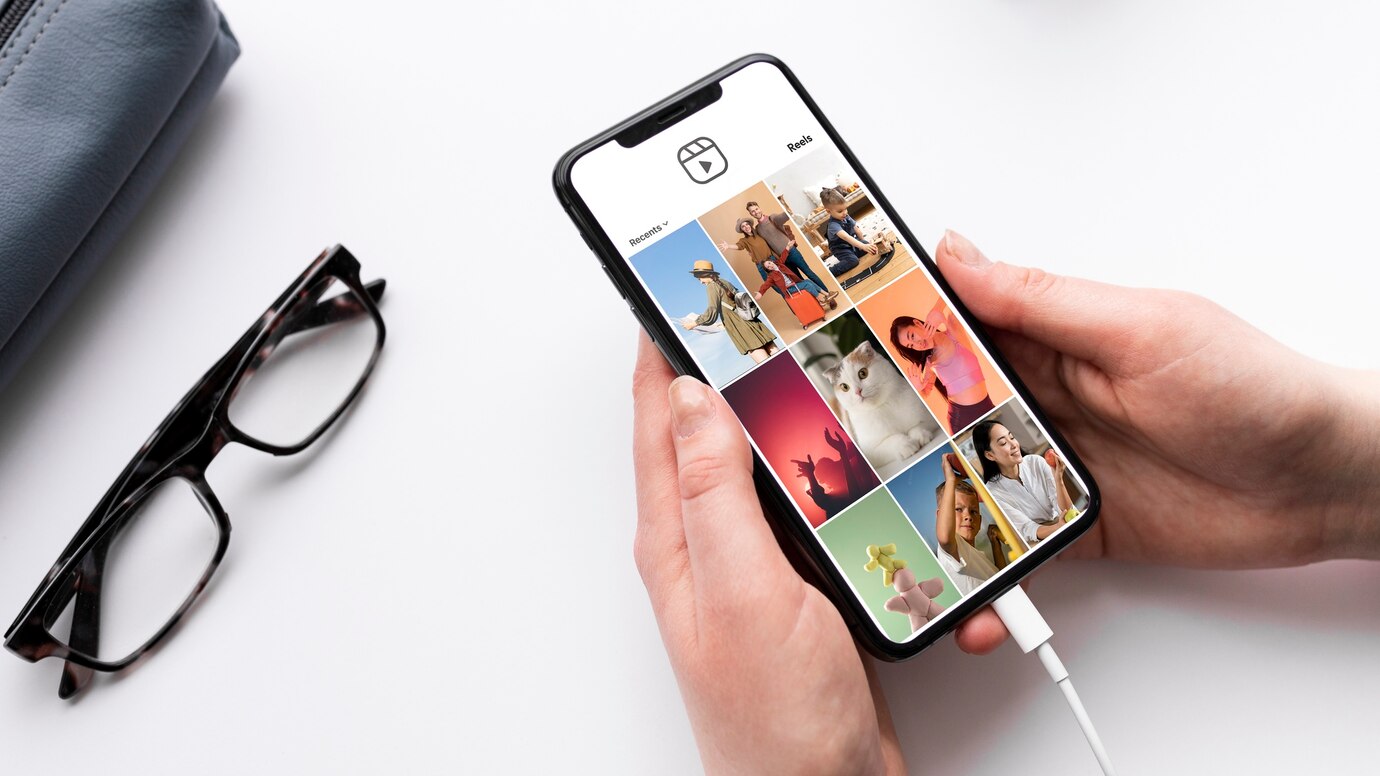Looking to elevate your video editing skills without the hassle of downloading software? Dive in and edit videos online! In this comprehensive guide, we’ll navigate through the sea of digital tools and techniques to streamline your editing process and unleash your creative vision. Whether you’re a seasoned content creator or a novice enthusiast, harnessing the power of online platforms offers unparalleled convenience and flexibility.
Understanding the Basics
Video editing, at its core, involves manipulating raw footage to convey a cohesive and impactful message. The essential elements include mastering the art of cuts, knowing precisely when to transition between scenes, and understanding how various effects can enhance or alter the visual narrative. These basic principles serve as the building blocks for any successful video edit, allowing creators to craft a seamless and visually appealing story.
Moreover, a solid grasp of terminology, such as cuts, transitions, and effects, is indispensable for effective communication in the realm of video editing. Cuts determine the points at which one shot ends and another begins, transitions dictate how smoothly these changes occur, and effects can elevate the overall quality and impact of the video. It’s akin to learning the alphabet before delving into language; understanding these basics empowers editors to navigate the editing process with confidence and creativity.
Choosing the Right Software
Selecting the appropriate video editing software is a crucial decision that significantly influences your editing experience. The market offers a plethora of options, each with its unique features and capabilities. Consider the following factors to make an informed choice:
- User-Friendly Interface:
- Opt for software with an intuitive interface, especially if you’re a beginner.
- Look for drag-and-drop functionality and straightforward navigation.
- Editing Features:
- Assess the editing tools provided by the software.
- Ensure it covers your needs, from basic cutting to advanced effects.
- Compatibility:
- Check the software’s compatibility with your operating system.
- Ensure it supports the file formats you commonly work with.
- Cost and Licensing:
- Evaluate the software’s pricing structure.
- Consider whether a one-time purchase or subscription model suits your budget.
- Learning Resources:
- Check for available tutorials, forums, and user guides.
- A robust support system can significantly ease the learning curve.
- Performance and Speed:
- Consider the software’s performance on your computer.
- Ensure it runs smoothly and doesn’t compromise on editing speed.
By carefully considering these factors, you’ll be better equipped to choose video editing software that aligns with your skill level, preferences, and project requirements.
Setting Up Your Workspace
Setting up an organized and efficient workspace is essential for a smooth video editing process. Here’s how you can optimize your editing environment:
Physical Workspace:
- Comfortable Seating:
- Invest in a comfortable chair to support long editing sessions.
- Ensure your desk and chair are ergonomically friendly.
- Dual Monitors:
- Consider using dual monitors for increased screen real estate.
- This facilitates efficient multitasking and a more comprehensive view of your project.
- Proper Lighting:
- Adequate lighting reduces eye strain and enhances focus.
- Position lighting sources to minimize glare on your screens.
- Organized Cables:
- Use cable organizers to avoid a cluttered workspace.
- Label cables for easy identification and maintenance.
Digital Workspace:
- File Organization:
- Create a logical folder structure for your projects.
- Keep assets, such as video clips, images, and audio files, neatly organized.
- Project Naming Conventions:
- Develop a consistent naming convention for your projects.
- This simplifies locating specific projects and their associated files.
- Backup System:
- Implement a robust backup system for project files.
- Regularly back up your work to prevent data loss.
- Customized Editing Software Layout:
- Tailor the layout of your editing software to suit your preferences.
- Arrange panels and tools for quick and easy access.
By optimizing both your physical and digital workspace, you create an environment conducive to creativity and productivity. A well-organized workspace not only enhances your efficiency but also contributes to a more enjoyable and rewarding video editing experience.
Importing and Organizing Footage
Importing and organizing footage is a pivotal stage in the video editing process, laying the groundwork for a seamless editing experience. Begin by importing your raw video clips into the editing software, ensuring they are easily accessible. As you do so, consider the following:
- Efficient Naming: Give your files meaningful names to identify them quickly within your project. This step helps avoid confusion and saves time during the editing process.
- Folder Structure: Create a well-organized folder structure for your project. Categorize your footage into folders based on scenes, locations, or any logical division that suits your project’s requirements.
- Metadata and Tags: Leverage the metadata and tagging features provided by your editing software. This can include information such as date, location, or specific details about the footage. This metadata becomes invaluable as your project grows.
- Preview and Select: Take the time to preview your footage within the software. This allows you to select the best takes and plan the flow of your video. Mark the in and out points for each clip, streamlining the editing process.
Understanding the content you have and structuring it logically at this stage will save considerable time later on. Importing and organizing footage efficiently sets the stage for a smoother editing workflow, empowering you to focus on the creative aspects of your project without unnecessary distractions.
Basic Editing Techniques
| Technique | Description | Tips and Tricks |
| Cutting | Removing unwanted portions from a clip. | Use keyboard shortcuts for precise cuts. |
| Trimming | Adjusting the length of a clip. | Pay attention to pacing for smooth transitions. |
| Splitting | Dividing a clip into two separate parts. | Helpful for rearranging or inserting new content. |
| Adding Transitions | Smoothly connecting two clips. | Experiment with different transitions for variety. |
Understanding these basic editing techniques forms the foundation for more advanced video manipulation. As you become familiar with these tools, you’ll gain confidence in your ability to shape and refine your videos creatively.
Advanced Editing Features
As you progress in your video editing journey, exploring advanced features can elevate the quality and impact of your content. Here are key advanced editing features to incorporate into your skill set:
- Color Correction and Grading: Enhance the visual appeal of your video by adjusting colors, contrast, and brightness. Color correction ensures consistency, while grading allows you to apply a specific style or mood.
- Audio Enhancements: Refine the audio quality of your video by adjusting levels, reducing background noise, and adding effects. Quality audio is crucial for an immersive viewer experience.
- Motion Tracking: Track and attach elements to moving objects within your video. This advanced technique is useful for adding graphics, text, or effects that follow specific elements in the frame.
- Masking and Green Screen: Utilize masking to selectively reveal or hide parts of a clip. Green screen (chroma key) allows you to replace a background, opening up creative possibilities for storytelling.
- Time Remapping: Control the speed of your footage for dramatic or stylistic effects. Time remapping enables you to create slow-motion, fast-motion, or even reverse-motion sequences.
- Multicam Editing: Streamline the editing process for projects with multiple camera angles. Multicam editing allows you to switch between different shots seamlessly.
- 3D Effects: Add depth and dimension to your videos with 3D effects. Incorporate elements that appear to exist in three-dimensional space, enhancing the overall visual experience.
By delving into these advanced editing features, you open up a world of creative possibilities. Experimentation is key to mastering these tools, so don’t hesitate to explore and push the boundaries of your video editing skills.